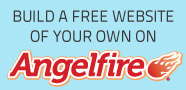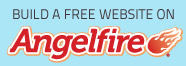Puppy Linux is a free LiveCD distribution of Linux that is fast and easy to use. Compared to other Linux distributions, it is very user-friendly even for people with limited computer skills. All the tools that are bundled with Puppy Linux are clearly labeled for what they are used for. Below are some instructions on how to recover files from a hard drive, as well as how to connect Puppy Linux to the Internet in the instance that you want to transfer your files to an online location.
This is the desktop setup for Lucid Puppy 5.2.8, the latest version of Puppy Linux as of August 17, 2011.
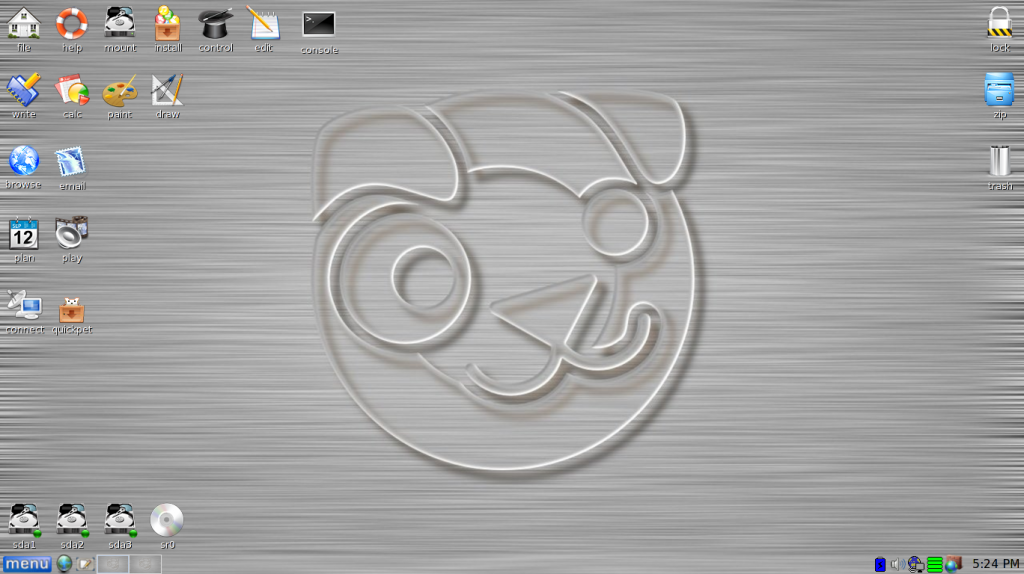
As you can see, the setup is fairly similar to that of the Windows OS. Many of the more common tools are located on the desktop and are clearly marked for what they are used for. At the bottom left corner of the screen above the menu button are the hard drives and discs connected to the computer. When opened up, all files including the hidden files can be seen since Linux views file types differently than Windows (as seen below). This feature is particularly useful if the computer's main operating system is compromised and does not allow you to fully boot up your computer to retrieve your files. Most files can be found in the Users folder of the hard drive.
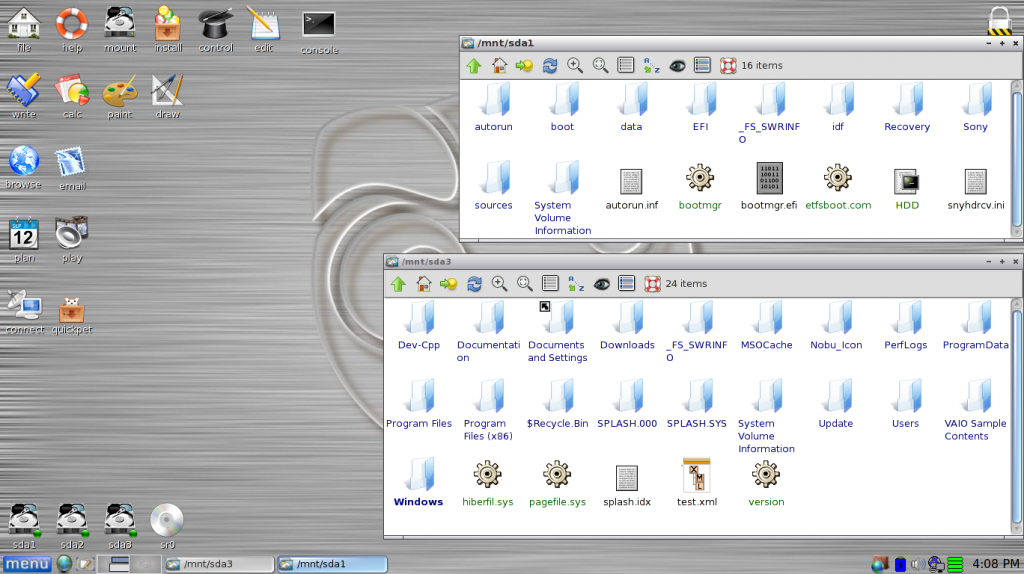
Puppy Linux has network support as well. As soon as it boots up, its Simple Network Setup tool automatically loads and displays all of the connections that are available.
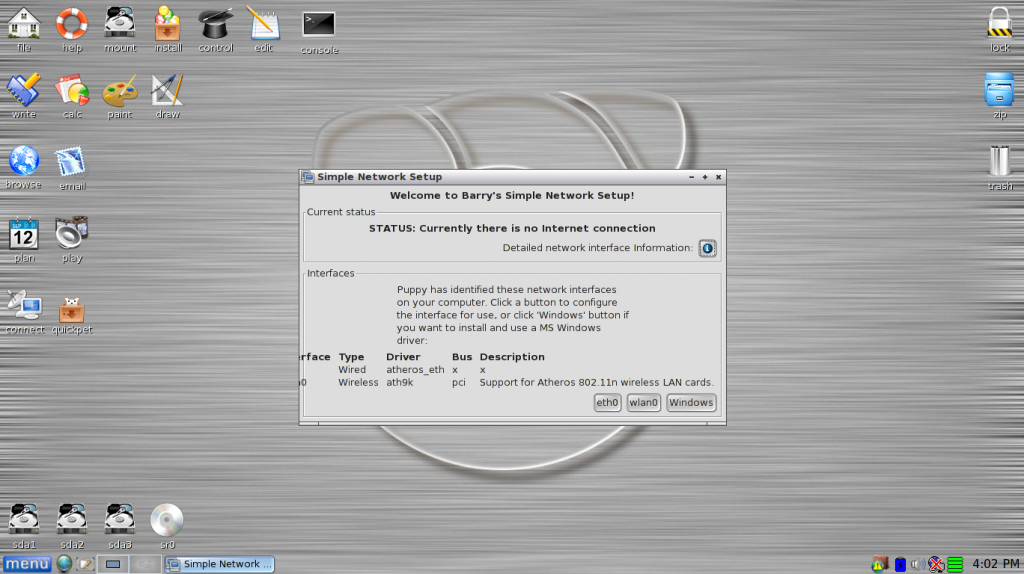
After the network sets up, it gives the option of setting up a firewall and setting Simple Network Setup as the default network setup tool.
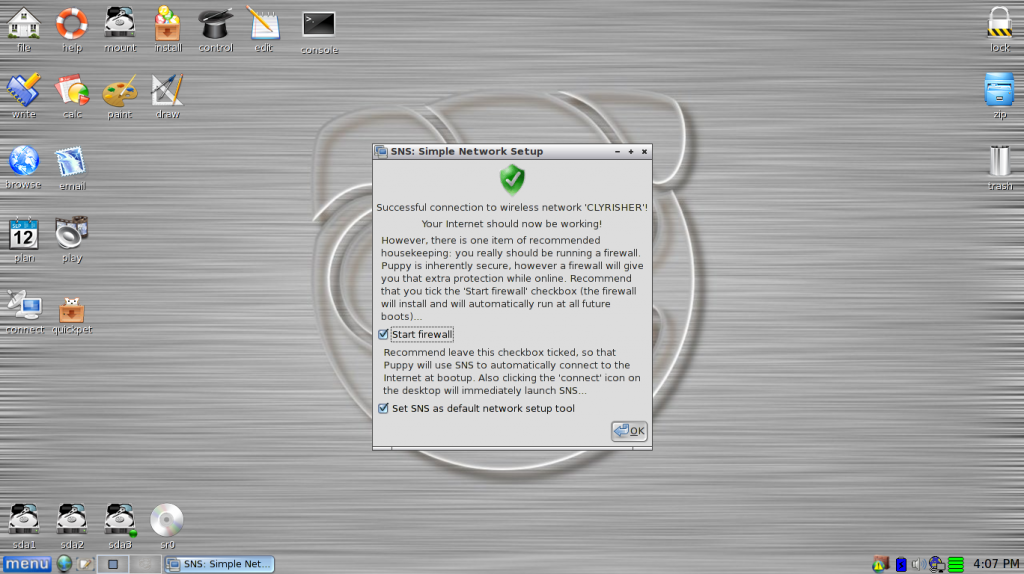
When the network settings are taken cared of, you then have the option of choosing a browser. You have a choice between Firefox, SeaMonkey, Chromium, Opera, and the generic browser which is already installed. The one pictured below is SeaMonkey
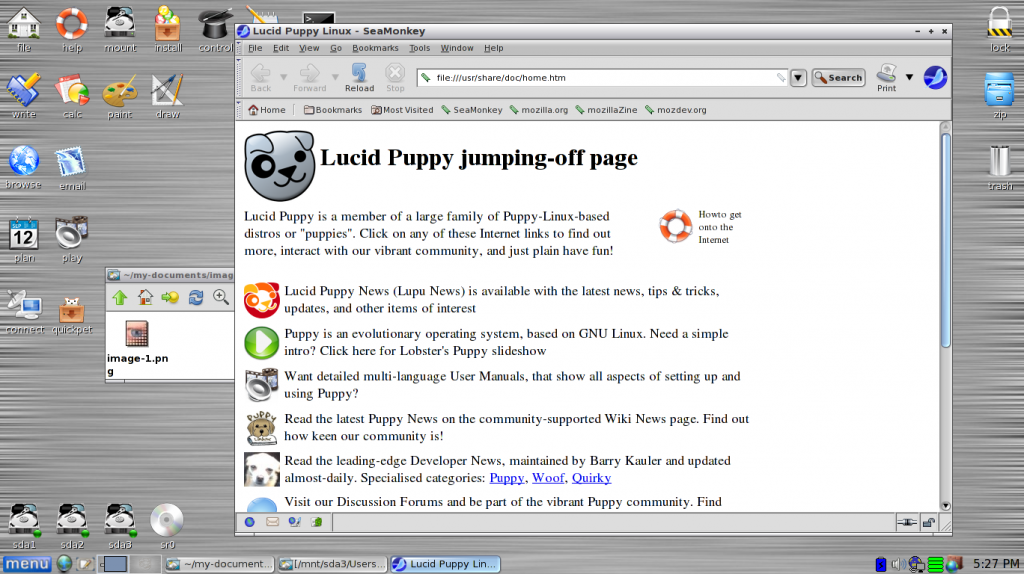
Another useful characteristic of Puppy Linux is its ability to create other Puppy Linux bootable media. In addition to CDs, the BootFlash tool is capable of installing Puppy Linux on a USB drive and configuring it to be recognized as an HDD, a zip drive, a floppy drive, or a combination of the three. A description of each of the options is displayed on the right side of the tool's window.
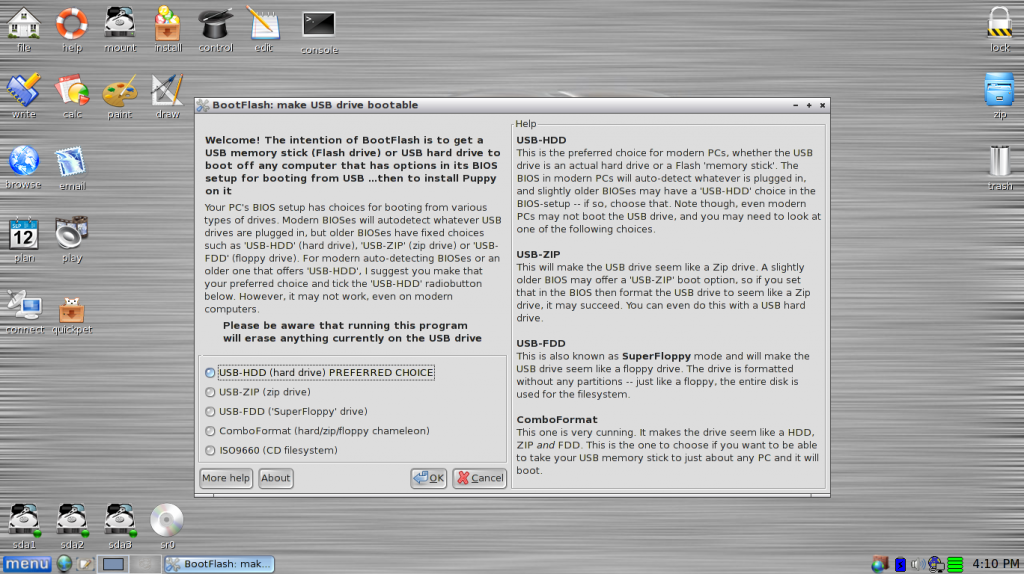
For more features of Puppy Linux, check out its home page at puppylinux.org